The Categories palette lets you organize project items visually using a folder hierarchy.
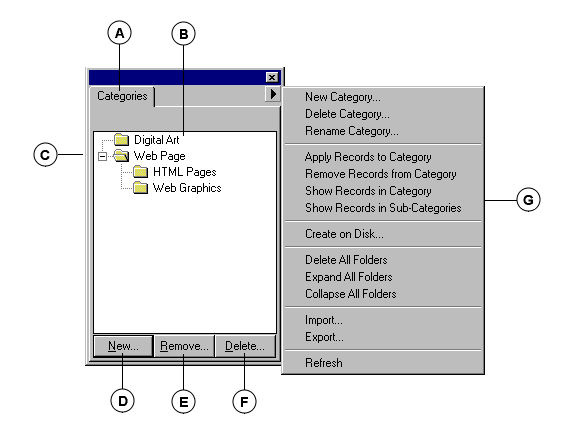
|
Categories Palette |
|
|
A |
Categories Palette: To activate the palette choose Window > Show Categories. |
|
B |
List of Category Folders: All the folders associated with catalog items are listed. Drag folders up and down to create a hierarchy, or drag and drop folders from the Finder (Mac OS) or Explorer (Windows) to catalog and categorize in one step. |
|
C |
Expand/contract: Click to expand and contract the folder hierarchical list. |
|
D |
New Folder: Click to create a new folder at the current level of the hierarchy. |
|
E |
Remove from Category: Click to remove items (selected in the Gallery window) from the Category. |
|
F |
Delete Folder: Click to remove a folder from the palette. |
|
G |
Categories palette fly-out menu: Allows you to perform various tasks with folders and folder contents. Options are: New, Delete, Rename, Apply, Remove, Show Records in Categories, Show Records in Sub-categories, Create on Disk, Delete All Folders, Expand All Folders, Collapse All Folders, Import, Export, and Refresh. See page 170 for a description of each menu item. |
|
Categories Palette Fly-Out Menu |
|
|
Menu Option |
Function Performed |
|
New Category... |
Create a new folder at the root level of the hierarchy. |
|
Delete Category... |
Delete the selected folder from the Categories palette. |
|
Rename Category... |
Rename the selected folder. |
|
Apply Records to Category |
Assign selected Gallery items to the Category. |
|
Remove Records from Category |
Remove selected Gallery items from the Category.. |
|
Show Records in Category |
Find all cataloged items in selected folder and display them in the Gallery. |
|
Show Records in Sub-categories |
Same as Show Records in Category (above), but includes subfolders. |
|
Create on Disk... |
Copy folder and the original (source) files to the hard drive. |
|
Delete All Folders |
Deletes all folders from the Categories palette. |
|
Expand All Folders |
Expands all folders in the Categories palette. |
|
Collapse All Folders |
Collapses all folders in the Categories palette. |
|
Import |
Import saved categories (Portfolio .pjd file). Must be exported from a catalog. |
|
Export |
Export categories to a Portfolio .pjd file for importing into another catalog. |
|
Refresh |
Refreshes the Categories palette to reflect recent changes. |